Are you looking for the top 5 tools to record videos? How do I get a free video recorder? Read this guide and choose the best video recording tool for simple video capturing. Our goal in writing this post is to assist you in selecting the screen recorder that will work best for your particular needs.
Many screen recorders are available online, but they all have different features. Depending on what you plan to achieve, picking the appropriate video-capturing tool is vital. This article lists the top 5 tools to record videos. Let’s get into the details.
List Of Best Video Recorders
- EaseUSRecExperts
- CamStudio
- ShareX
- OBS Studio
- Free Cam
EaseUSRecExperts
OS: Mac or Windows 10
Price: Free
Anyone using a Mac or Windows computer can record their screen easily and effectively with EaseUSRecExperts. Users can easily record webcam footage and audio using this software, as well as video and audio from the PC.
With the help of this program, you can effortlessly and rapidly capture streaming video, Teams meetings, YouTube live streams, and more. You can also rely on this software if you need to record your screen and your camera for online classes simultaneously.
Most significantly, it gives you access to a simple video editing program that can assist you in trimming the recordings. You can download EaseUs for free on your Windows 10.
Record Video Using EaseUS RecExperts
Step 1: Open the EaseUS screen recorder, then select “Online Video.”
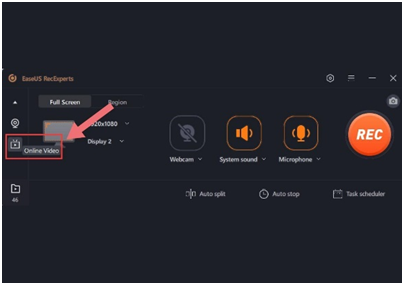
Step 2: Select the “+” button after selecting the streaming site of your choice. Choose “Restart.”

Step 3: Choose the recording space, audio source, webcams, and other options based on your requirements. After that, press the REC button to begin recording a video.
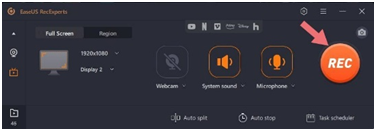
Step 4: When the recording is finished, you can quickly and conveniently preview the recorded videos using the built-in media player.
Pros
- Screen recording can be scheduled to start automatically at a specific time and can record gameplay, webcam, audio, and the screen.
- Possesses excellent features for creating lines, messages, and arrows while recording
- Capabilities to shorten videos, apply watermarks, and perform far more sophisticated editing.
- Provides tools to improve audio quality by reducing background noise
- Possibility of video compression without compromising original video quality.
- Possibility of recording file storage in 10 distinct formats.
- Enables exporting recordings directly to Google Drive, YouTube, Vimeo, etc.
Cam Studio Video Recorder
OS: Windows 10
Price: Free
With its built-in SWF Producer, CamStudio can convert your computer’s screen and audio activities into industry-standard AVI video files, which can then be converted into lean, mean, bandwidth-friendly Streaming Flash videos (SWFs).
With the help of this software, you can quickly add high-quality, anti-aliased (i.e., free of jagged edges) screen captions to your recordings. Additionally, thanks to the innovative Video Annotation feature, you can customize your videos by overlaying a webcam movie of yourself over your desktop.
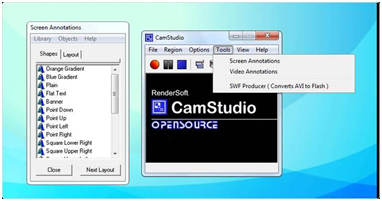
Pros
- Develops a screen-in-screen video.
- Enables the creation of tiny files.
- Convenient settings for output video quality.
Cons
- Reportedly spreads hazardous software and viruses.
- Only produces AVI outputs after converting to Flash.
- Some browsers cannot display the output.
- Unsynchronized audio.
- No interactive or animated features.
Share X
OS: Linux, Windows 10
Price: Free
Screen capture options offered by ShareXscreen recorder include window, full screen, scrolling capture, region, and more. You may choose whether or not to have the cursor in screenshots, set a timer to postpone capture, and even do OCR on the text. Additionally, you can capture screen activity as a moving GIF or movie.
The ShareX screen recorder’s Workflow function makes it more customizable and allows you to automate routine actions, making it far more potent than it first appears. Beginners may initially find the procedure of setting things up challenging.
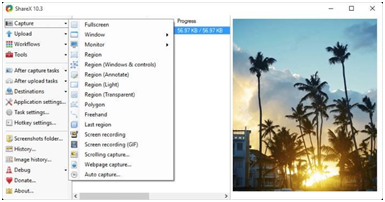
Pros
- Keeps track of full screen, window, monitor, region, freehand, or scrolling.
- Includes hotkeys for quicker and better navigation.
- Enables a variety of URL-sharing services.
- Existing pictures, audio, or videos.
- Permits individual watermarks and color effects.
- Tools for productivity and a range of export possibilities.
Cons
- Absence of advertisements
- Recordings of games with poor video quality
- Intractable for the typical user.
- No webcam recording
- Failure reported when uploading huge files
- No video editor
OBS Studio
OS: Linux, Mac, Windows 10
Price: Free
OBS, also known as Open Broadcaster Software, is a free screen recorder that allows for unlimited video length and both high-definition recording and streaming. OBS Studio is a robust screen recording tool that is free and supports several file types.
An audio mixer enables you to create videos with smoothly recorded sound, andcustomizable hotkeys assist in controlling the recording.
Before putting the scenes together, Studio Mode allows you to preview each scene separately. You can move between as many scenes as you want, and there is a unique modular UI tool that will enable you to rearrange the film till it is the ideal size for your requirements.
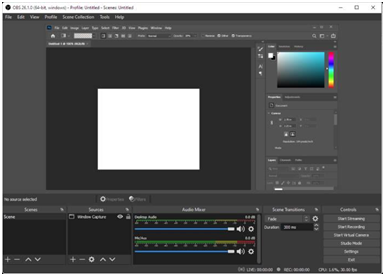
Pros
- It lets you put up many scenes and utilize various sources.
- It has a built-in audio mixer with source-specific filters.
- Advanced setup options are provided.
- It avoids adding watermarks.
- No time limit for recording.
- Enables a variety of streaming services.
Cons
- The interface is extremely clumsy in some users’ eyes.
- The learning curve for non-techs is severe.
- Known to crash extremely frequently.
- Unsuitable for rapid screen captures.
Free Cam
OS: Microsoft Windows 10
Price: Free
A very basic free screen recorder called Free Cam has an integrated audio/video editor. You may customize the size of the area you need to record by using the aesthetically pleasing and user-friendly interface to record your complete screen and a piece of it.
With screen recording software like Free Cam, users can record a video of any action taking place on all or a portion of their computer screen. Noise reduction, video cutting, voiceover recording, system sound recording, and direct posting to YouTube are just a few of the features.
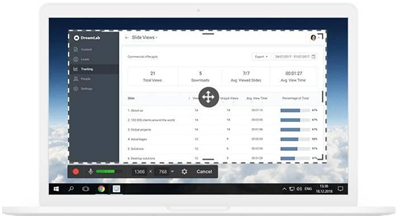
Pros
- No advertisements, time restrictions, or watermarks.
- Records for the whole screen, a particular section, or just one window.
- Captures computer sounds and voiceovers.
- High standard of resolution.
- Users can post films directly to YouTube or download them as WMV (720p).
- A simple removal of unwanted video snippets.
- Get rid of ambiance.
- Numerous options for audio effects.
Cons
- Records only in WMV format.
- No webcam recordings.
Final Words
In this guide, we have discussed the top 5 video recorders for Windows 10. Each video recorder is explained in detail with pros and cons. Select one that suits your requirements.
We recommend you use EaseUSRecExperts because of its versatile features and simplicity. Its users never mention any cons. This video capture program will suit you regardless of whether you are a novice or an experienced user.
